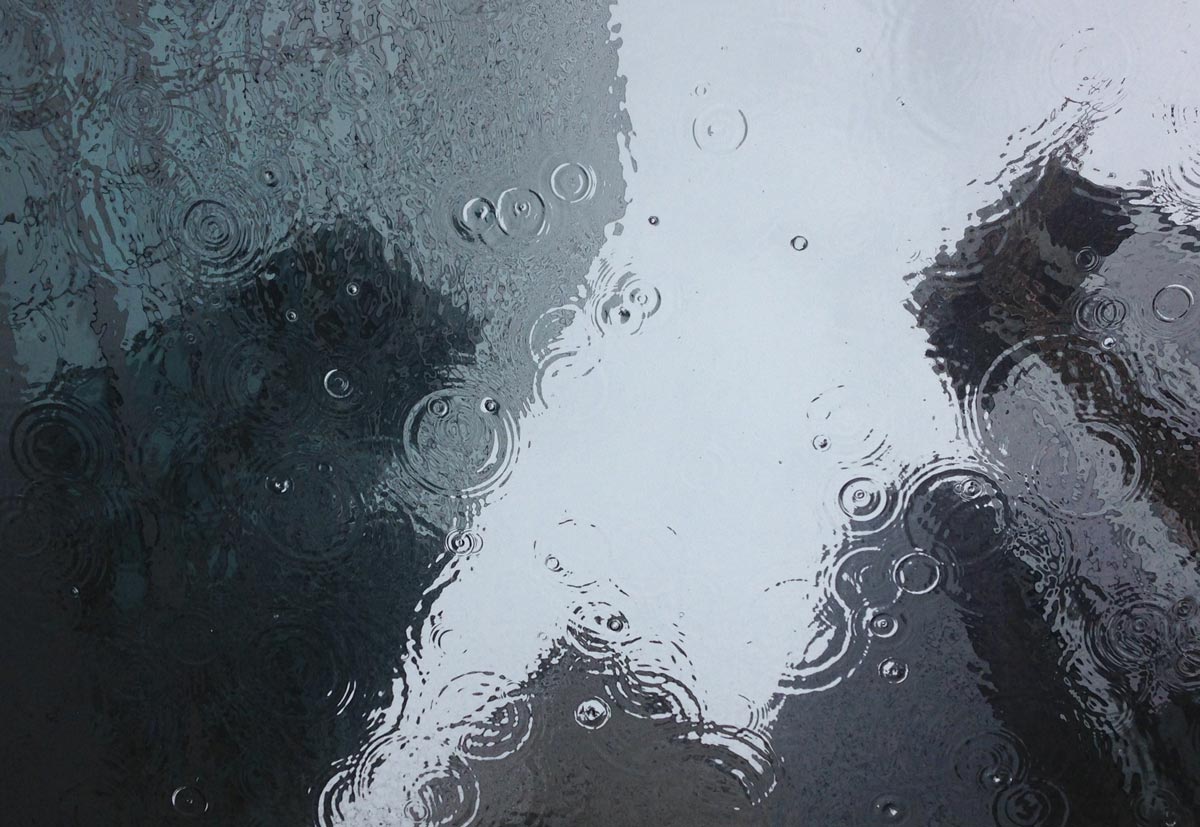In this HubSpot sales training, you’ll learn all about the HubSpot email integration and how to get started using it.
If you haven’t already set up your HubSpot email integration, you’re missing out big time! Connecting your sales reps’ emails to HubSpot allows you to see when a lead opens your email, whether they click the links within that email, and so much more.
Table of Contents
What is HubSpot Email Tracking?
HubSpot Email Tracking is a feature offered by HubSpot's suite of tools that allows you to monitor and track the performance of the emails you send. It helps you understand how your email recipients are engaging with your content by providing detailed insights into key actions such as when an email is opened, when a recipient clicks on a link, and how much time they spend reading your email.
Key features of HubSpot Email Tracking include:
- Open Tracking: Lets you know when and how many times a recipient opens your email.
- Click Tracking: Tracks which links within your email were clicked by recipients.
- Real-Time Notifications: Sends you an alert when your email is opened or a link is clicked, enabling you to respond quickly and take action.
- Lead Scoring: By analyzing email engagement data, HubSpot can help score leads based on their interactions with your email campaigns, allowing you to prioritize follow-ups.
- Email Templates and Automation: Allows you to set up automated follow-up emails based on how a recipient interacts with your email (e.g., clicking on a link or opening the email).
With HubSpot Email Tracking, businesses can gain valuable insights into their email marketing performance, enabling them to refine strategies, personalize outreach, and improve lead conversion rates.
Step-by-Step Tutorial on How to Use HubSpot’s Email Tracking Tool
HubSpot’s email tracking feature provides you with valuable insights to optimize your email campaigns and refine your outreach efforts for better engagement and conversion.
Here’s a quick step-by-step tutorial on how to use HubSpot’s Email Tracking Tool:
Step 1: Set Up HubSpot Account
First, ensure you have a HubSpot account. If you don’t have one, sign up at HubSpot.
Log in to your HubSpot account.
Step 2: Install the HubSpot Sales Email Tracking Extension
For Gmail or Outlook, download and install the HubSpot Sales extension for your browser (Chrome, Firefox, etc.) via the Chrome Web Store or HubSpot’s website.
After installation, log in to the HubSpot extension using your HubSpot credentials.
Step 3: Compose a New Email
In your HubSpot account, go to Conversations > Inbox (or directly within your email tool if using the extension).
Click Compose Email and start writing your message.
Step 4: Enable Email Tracking
When composing your email, you’ll see an option to track email opens (typically represented by a small box or checkmark near the email subject line).
Make sure the “Track email opens” box is checked. If you wish to track clicks as well, you can also check "Track email clicks" (if available).
Step 5: Send Your Email
Once your email is ready, hit Send as usual.
HubSpot will automatically track whether the email is opened or if the links within the email are clicked.
Step 6: Monitor Email Activity
After sending the email, you can track the engagement by going to Sales > Email in your HubSpot dashboard.
HubSpot will show you who opened your email and when, along with which links were clicked.
You can also set up real-time notifications to be alerted whenever your email is opened or clicked.
Step 7: Use the Data for Follow-Up
Based on the email tracking results, you can decide when and how to follow up with the recipients. For example, if someone clicks on a link, you can send a follow-up email with additional information.
HubSpot Email Tracking Tools
Email Open Tracking
Typically, after you hit send on a sales email, the waiting game begins. Did the lead receive it? Did they open it? Are they going to reply? When should I try again? Am I annoying them by emailing too much? Am I missing an opportunity by not emailing enough?
HubSpot email tracking eliminates these questions. After you send an email, you’ll be notified when the lead opens your email. Better yet, you’ll be able to see every time they open it. Why does that matter? Consider this - you send a sales email and the person opens it right away but doesn’t respond. You give them a day or two and notice they keep re-opening the email. Now you’ve got your window to reach out again because you know they’re interested, but they might have some questions or need clarification before responding. You can adjust the tone and content of your follow up message to account for this behavior.
And that’s just one example! Lead engagement is a great indicator of lead quality. So if you see a lead engaging with your emails - even if they haven’t responded yet - you can increase their lead score and move them up in priority for continued sales efforts.
Email Click Tracking
Does anyone actually click the links that I put in my sales emails? Should I just attach a document instead of using an in-text link? Should I add a meeting link to my email signature? These are the types of questions that are answered by email click tracking in HubSpot.
Optimize your sales email templates by identifying which links are getting clicked and which are getting ignored. Trimming the excess parts of your email will give you more concise, actionable templates that move leads through your sales funnel more efficiently.
Plus, this data can also help you rephrase your link language, replace or rearrange content within your sales funnel, and identify gaps in your sales content strategy.
In addition to the overall strategic implications, your sales reps can reap immediate benefits from email click tracking by tailoring their follow up outreach based on a lead’s behavior. For example, if they see that a lead has clicked their meeting link in the email but didn’t actually book a meeting, they may decide to follow up via phone to get the meeting booked instead of resending the link again.
They can also use this information to prioritize their day, easily identifying hotter leads based on click engagement with their sales emails.
Email Document Tracking
We could go on and on about why it's important to include content in your sales emails - and we do exactly that in this article! HubSpot document tracking allows you to monitor how leads engage with your attached content. In addition to tracking when the document gets viewed, you can actually see how long they spent viewing it and which pages they spent the most time on.
This can help you optimize your sales content strategy in so many ways, including:
Optimize existing content based on engagement
Example: You attach a sell sheet to an email and see that it gets a lot of views, but the view time is very brief - as if they simply opened it then closed it without reading all the way through. Based on this data, you redesign the sell sheet and compare engagement with the new version.
Identify new content opportunities based on high engagement
Example: You attach a deck comparing your product to a top competitor. The page about a specific pain point gets significantly more view time than the other pages. With this information, you decide to create a dedicated sell sheet specifically for that pain point and make that challenge a bigger part of your sales pitch.
Compare engagement between the different documents
Example: You attach a sales deck and a product catalog to the same message, but only the product catalog gets engagement. Based on this data, you decide to take out the sales deck to drive full attention to the product catalog.
Adjust your content strategy within your sales funnel
Example: You’ve always attached your product catalog to the very first email you send out. Now that you’ve begun document tracking, you discover that hardly anyone opens the document or spends very much time viewing it. You decide to send the product catalog later in the sales process, and find out leads are much more likely to engage with the catalog after they’ve had other communication with your sales team.
Sales Email Reports for Managers
HubSpot Sales Hub includes a library of out-of-the-box reports that can help your sales manager monitor rep performance. Here are a few of our favorites to add to your sales dashboard:
Report: Team activity totals
Answers: How productive is my team in terms of sales activity?
HubSpot description: View the total number of tasks, calls, notes, emails, and meetings your reps are logging. See how this compares to the previous month.

Report: Activity leaderboard by rep with type breakdown
Answers: Which of my sales reps are engaging with their leads the most?
HubSpot description: View the number of calls, meetings, and emails each of your sales reps has booked or sent. See which of your reps has the highest activity.

Report: Email tracked to reps’ inboxes
Answers: What’s the newest email to my reps’ inboxes?
HubSpot description: View the latest emails tracked with HubSpot to your reps’ inboxes. See who the email is from, the subject line, and first few sentences. As well as the date and time received.

Sales Email Reports for Reps
We also recommend setting up a HubSpot sales dashboard for each of your individual reps. Here are our favorite reports to include on those individual sales rep dashboards:
Report: Sequence sender score
Answers: How effective is my email outreach? And how do I get more replies?
HubSpot description: View a measure of your sending practices based on your reply and bounce rates. See where you can improve to get more responses.

Report: Email tracked to my inbox
Answers: What’s the newest email in my inbox?
HubSpot description: View the latest emails tracked with HubSpot to your inbox. See who the email is from, the subject line, and first few sentences. As well as the date and time received.

Report: Activity feed timeline
Answers: Who's interacting with my email, meeting, and website content?
HubSpot description: View which leads are opening, clicking links, and replying to your emails. See who booked a meeting with you. See which leads are coming back to visit your website. Filter by activity types, sequence enrollment, and lifecycle stage.

How to Get Started
- Confirm which email provider hosts your email addresses. If you’re not sure, you can ask your IT department or use a free online tool like MxToolbox.
- Each individual user needs to set up their own email integration, so check user permissions to make sure that your reps have access to HubSpot Sales Hub.
Log into your HubSpot portal and click the Settings icon ⚙ in the top right corner. Click Integrations on the left-side menu, then select Email Integrations. Click the Connect an Inbox button.

Select your email provider from the list that appears, then following the corresponding instructions below.

HubSpot Gmail Integration
After you click Google / Gmail, a window will appear and give you the option to turn on inbox automation. It is not required, but there are some good reasons to check this box given here. Either way, you can click Connect your inbox to proceed.

Next, you will be prompted to log into your Gmail account. Once you’ve logged in, you’ll see a window asking you to grant access to HubSpot. Click Allow to proceed.

You’ll be redirected to the HubSpot Email Integrations page and notice that your account is now connected. Sometimes you need to refresh the page to reflect that the account has been added.
Go over to the HubSpot Extensions tab and click Install to download the Gmail HubSpot extension. This will allow you to log and track emails directly from your Gmail inbox without having to log into HubSpot.

HubSpot Office 365 Integration (also called HubSpot Outlook Integration)
Note: Outlook is an email app within the Microsoft Office 365 productivity suite, which is why the names are often used interchangeably.
After you click Office 365, a window will appear and give you the option to turn on inbox automation. It is not required, but there are some good reasons to check this box given here. Either way, you can click Connect your inbox to proceed.

After that, you’ll see a window asking you to grant access to HubSpot. Click Continue to proceed.

Next, you will be redirected to the Outlook login screen and prompted to login. Once you’ve logged in, you’ll see a success screen telling you that your inbox has been successfully connected.

You’ll be redirected to the HubSpot Email Integrations page and notice that your account is now connected. Sometimes you need to refresh the page to reflect that the account has been added.
Go over to the HubSpot Extensions tab and click Download to install the HubSpot Sales add-in for Office 365. This will allow you to log and track emails directly from your Office 365 inbox without having to log into HubSpot.
If you use the desktop version of Outlook, you can click Download to install the HubSpot Sales add-in for Outlook (Windows/PC). This will allow you to track emails directly from your Outlook inbox via the desktop app without having to log into HubSpot.

Configure Email Tracking Settings
Now let’s click over to the Log and Track tab. Scroll down to Never Log. Enter email domains or specific contacts that you never want logged. For example, you could enter your company’s email domain that way internal communications aren’t logged.
Scroll down a little further to the section called Track emails from CRM, Conversations, and Extensions. In general, we recommend turning both of these settings on to enable email tracking across all users with connected emails. This will make emails track by default for all users, though users will still be able to disable logging and tracking for specific emails when they send them.

Get the Most Out of HubSpot Sales Hub
Sales email tracking is just the tip of the iceberg when it comes to getting the most out of your HubSpot Sales Hub! From sales automation tools to advanced analytics and customized reports, you’ll find everything you need to maximize efficiency and drive closed deals. It’s easy to get overwhelmed by the massive opportunities presented by HubSpot Sales Hub, so feel free to reach out for a free consultation to email marketing agency to see how you could get even more out of your HubSpot package. You can also find us in the HubSpot Solutions Directory for additional insights and services.
Yes, HubSpot offers email tracking as part of its HubSpot Sales and Marketing Hub tools. It allows you to track when recipients open your emails, click on links within the emails, and even how they engage with your content. This feature provides insights into email performance, helping you optimize your outreach strategy.
To install the HubSpot email tracking extension:
- Go to the Chrome Web Store or HubSpot’s website and download the HubSpot Sales extension for your browser.
- Follow the on-screen instructions to add it to your browser (Chrome, Firefox, etc.).
- Once installed, log in with your HubSpot credentials to sync it with your HubSpot account.
- After installation, you can start using email tracking directly in your Gmail or Outlook email client.
To set up email tracking in HubSpot:
- Install the HubSpot Sales extension for Gmail or Outlook (see above).
- Compose a new email within your email client (Gmail/Outlook).
- In the compose window, you'll see a checkbox that says "Track email opens". Make sure it is checked.
- You can also check the option for "Track email clicks" (if available).
- Send the email, and HubSpot will automatically track its opens and clicks.
To see email activity in HubSpot:
- Log in to your HubSpot account.
- Navigate to Sales > Email or go to Conversations > Inbox if using the email tool.
- You’ll see a list of your sent emails along with their performance, including open rates, clicks, and other engagement data.
- You can click on any email to get detailed insights, including the specific recipient’s interactions with your email.
If HubSpot email tracking isn’t working:
- Check the extension: Ensure the HubSpot Sales extension is installed and properly logged into your email client.
- Email client compatibility: Make sure you’re using Gmail, Outlook, or another compatible email client with the HubSpot extension.
- Permissions: Ensure that the tracking box is checked in the email compose window.
- Firewall or security settings: Sometimes, firewall or email security settings may block tracking features. Check your security settings or try using HubSpot in a different browser or on an incognito tab.
HubSpot integrates with Gmail and Outlook through the HubSpot Sales extension. Once the extension is installed:
- You can compose emails directly in Gmail or Outlook.
- The extension automatically tracks when the email is opened and when links are clicked.
- Email opens and clicks are recorded in real-time and displayed in your HubSpot account.
- The integration also allows for email templates, sequences, and automation features to be used directly within these email clients.